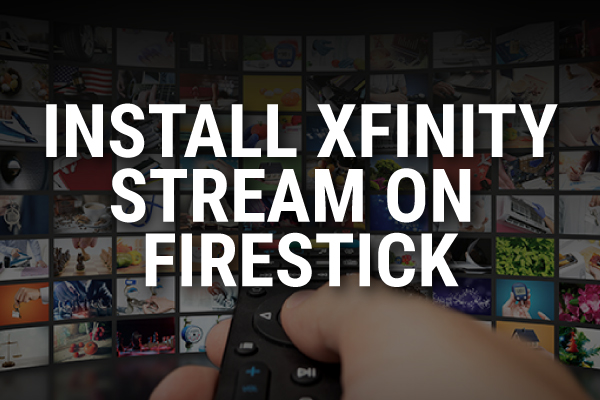The Xfinity Stream app lets you watch shows and movies on demand as well as some live TV channels that come with your Xfinity subscription. You can also record content on your Xfinity TV box and access it from anywhere with the app.
If you have an Internet and TV plan with Xfinity, you can use the Stream app. Here’s how you can install it on a Fire TV Stick.
How to Watch Xfinity Stream
Xfinity Stream is available on different platforms. You can access it with the Xfinity TV box, but you can also download the app on an Amazon Fire TV device, a Smart TV from LG, or a Roku.
Amazon Fire TV devices include Smart TVs, Smart TVs from brands like Insignia and Toshiba, the Fire TV Recast, or the Fire TV Cube. You’ll also find the Amazon Fire TV Stick, a dongle that turns any TV into a Smart TV by letting you install apps and stream content.
Getting a Fire TV Stick is one of the most affordable options for accessing Xfinity Stream and other streaming apps. It’s also a convenient option if you want to start streaming on-demand content while you wait for your Xfinity TV box to arrive in the mail.
Three Ways to Install Xfinity Stream
There are different ways of looking for apps on your Fire TV Stick. Here’s how you can find the Xfinity Stream app and install it.
Use Voice Command
The great thing about your Fire TV Stick is that it comes with an Alexa remote. It’s a small remote that supports voice searches.
All you have to do is press the microphone button at the top of the remote layout. When you press this button, your remote listens to your voice commands. Amazon’s assistant, Alexa, will then show you relevant results for what you asked.
You can use this feature at any time. It saves you the trouble of navigating back to your home screen if you want to look up a new movie or show to watch while there already is something playing on your TV.
Press the voice button and ask Alexa to look for the Xfinity Stream app. You can ask Alexa to find this app in different ways, for instance:
- ‘Alexa, show me the Xfinity Stream app.’
- ‘Download Xfinity Stream.’
- ‘Xfinity app.’
- ‘Look for the Xfinity streaming app.’
- ‘Go to Xfinity Stream.’
Pro tip: This last voice command will open the Xfinity Stream app once you install it on your Firestick! You can also ask Alexa to look for content within the Xfinity Stream app after you install it. Try ‘Alexa, show me comedy movies on Xfinity Stream,’ or ‘Alexa, show me my recordings on Xfinity’.
After you ask Alexa to look for the Xfinity Stream app, your TV will open a new screen with search results for your query.
Not all the search results will be relevant, but you should see the Xfinity Stream app in the top row called ‘Apps & Games.’ Navigate to the app icon and press the central button on your remote to start the download.
Search for Xfinity Stream Manually
If you don’t want to use voice search, you can look for apps manually by typing in the name of the app you want to download.
From your home screen, navigate left to the search icon in the top menu. You can navigate by using the large circle on your remote. The button in the center of the circle allows you to select something.
Tap left and press this button to select the search icon. A new screen will appear where you can select letters and numbers on a virtual keyboard.
Use this keyboard to start typing in ‘Xfinity Stream.’ You will see suggestions appear underneath the virtual keyboard. You can select Xfinity Stream from this list of suggestions to save time.
Once you tap on this suggestion, your TV will take you to a screen with search results. Just like with the voice search method, you should see the Xfinity Stream app in the first row of results called ‘Apps & Games.’ You can select the app tile to start the download.
Browse for Xfinity Stream in the App Categories
There is a third way to download the Xfinity Stream app on your Fire TV Stick. If you navigate to the right of the menu at the top of your screen, you’ll see ‘Apps.’
Select ‘Apps’, and a second smaller menu will appear at the top of your screen. If you tap ‘Categories,’ a new page will open where you can browse for apps in different categories.
Scroll down to find the category called ‘Movies & TV.’ This category includes popular streaming apps, and if you scroll down, you will find Xfinity Stream. Tap on the Xfinity Stream icon to start downloading the app.
How to Get Started with Xfinity Stream on Your Fire TV Stick
Once your Fire TV Stick has finished downloading the app, you will be able to open the app from your home screen. It should be the most recent thing that pops up in the row that shows your recent apps and the content you watched.
You can also find the Xfinity Stream if you navigate to the second row that shows the pokies apps and games you downloaded.
Open the Xfinity Stream app by tapping on the app tile. The app will take you to a log-in screen where you can enter your Xfinity ID and password. You will then have to accept the terms of activation.
After that, you’ll have access to the Xfinity Stream home screen. You will see featured content and a side menu you can use to access live TV channels, browse for on-demand content, or watch your DVR recordings.
How to Get an Xfinity ID
If you’re a new Xfinity internet and TV customer, you might not have an Xfinity ID yet. You can create one as soon as you subscribe to this service provider.
You can navigate to this webpage to get started or click on sign-in on any page from the Xfinity website to access a log-in page where you’ll see an option called ‘Create an Xfinity ID.’
The first step is to select whether you want to use your phone number or SSN to verify your identity. If you select your phone number, you’ll receive a code via text. Note that you need to use the phone number you used to subscribe to Xfinity.
If you select the SSN option, you’ll have to enter the last four digits of the account holder’s SSN, their date of birth, and the phone number associated with the account.
You can then enter an email address. You’ll receive an email with a confirmation link that you need to click to associate this email address to your Xfinity account. This email address will become your Xfinity ID.
Manage Your Download Settings
As an Xfinity internet and TV subscriber, you can download your DVR recordings to up to five devices. You can also download on-demand content to three devices.
Unless you’re already using three or five devices, you’ll be able to access your DVR recordings from your Fire TV Stick right away. However, if you’re already using too many devices, you’ll have to manage your download settings to access this content from your Fire TV Stick.
Open the Xfinity Stream app on your Fire TV Stick or any other device. Look for the tool icon in the bottom right corner of your screen. Select this icon and look for’ Settings.’
Look for ‘Managed devices.’ You’ll access a screen where you can remove some of the devices associated with your account if you’re using too many.
That’s All
Finding and installing the Xfinity Stream app is easy and shouldn’t take more than a few minutes on your Fire TV Stick. Follow the steps described above to get the most out of your Xfinity subscription and watch on-demand content and more!